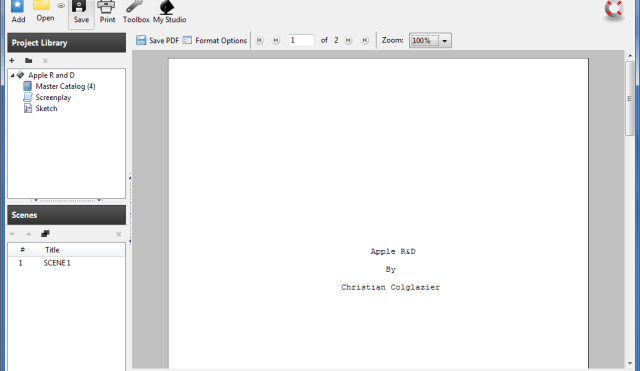Writing a script is an extremely important part of the film making process. There are several ways to write one. You could use a normal text editing program like Microsoft Word. But to format it so that it looks like a real film script is a royal pain. One of the easiest ways to write a script is to use a program called Celtx. Celtx is a free program available to download here: http://celtx.com/ Once you learn how to use it, it will make writing scripts a breeze. When you open Celtx it will look like the picture below.
In the Project Templates section click on the word Film with a clapperboard image next to it. This will open a new window for writing a brand new script. All the options in this new window may be a little intimidating at first. But highlighted in the image below is the import areas of the program.
The top highlighted section is the text editing toolbar. It is used to easily format your script. The highlighted section in the bottom left corner keeps track of all the scenes in your script. Finally the toolbar at the bottom switches you between sections in the software which will be explained later. To format your script correctly is really easy. At the left part of the text editing toolbar will be a drop down menu that looks like the picture below. This has the formating for script already loaded into it. So if your are starting a new scene select Scene Heading and type in the scenes name. To make a new line with new formatting just hit enter. I highlighted the format options I use the most in my scripts.
So now that you know how to write up your script let’s assume you finished it and you want to add a cover sheet to it. Go to the toolbar at the bottom and click Title Page. The program should change to look like the picture below. Fill in the information that applies to your script. You do not have to fill out all the boxes. Only the ones you want on the cover page.
Now if you want to see what your script is going to look like click the TypeSet/PDF tab on the bottom toolbar. This will again change the program to look like the image below. The document will be a preview of what it will look like when you print it. There is also an Save as PDF button and that will allow you to export your script in a format the others can look at and read with out having Celtx installed. This does not mean you do not need to save it a Celtx file because without saving it a Celtx project you will not be able to go back and edit your scripts. That is all the basics to writing scripts using Celtx.